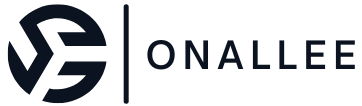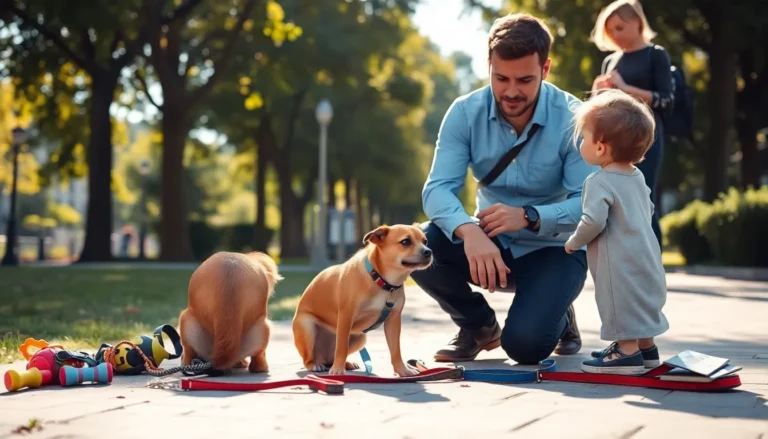Ever tried to delete emails on your iPhone only to find they’re sticking around like an uninvited guest at a party? It’s frustrating, right? You swipe left, tap delete, and yet those pesky messages refuse to budge. It’s as if your iPhone has declared email hoarding a new trend.
Whether it’s that one spam email from 2015 or a newsletter you never signed up for, the struggle is real. But don’t worry, you’re not alone in this digital dilemma. Understanding why those emails cling to your device can help you regain control over your inbox. Let’s dive into the quirks of your iPhone and uncover the secrets behind this email enigma.
Table of Contents
ToggleCommon Reasons For Email Deletion Issues
Users often encounter frustrating situations when trying to delete emails on their iPhones. Several factors contribute to this problem, leading to persistent emails that clutter the inbox.
Account Syncing Problems
Account syncing issues commonly prevent email deletion. Tightly connected to the internet, email apps synchronize with server accounts to display emails. When there’s a disruption in connectivity, actions like deleting emails may fail. Email servers, if not in agreement with iPhone settings, can trigger sync errors. Users might find that changes made on the device don’t reflect on the server. Verifying the internet connection and adjusting account settings resolves many of these problems.
Storage Limitations
Storage limitations also play a significant role in email management. When iPhones reach their maximum storage capacity, they might hinder the ability to delete certain messages. System updates and email attachments can consume considerable space, causing sluggish performance. Clearing unused apps, photos, or large files can free up storage. Users may notice improved functionality, enabling seamless email deletion. Regularly monitoring storage levels can prevent these frustrating interruptions.
iPhone Settings That Affect Deletion
Email deletion issues on an iPhone often stem from specific settings within the device. Understanding these configurations can provide clarity on persistent emails that refuse to vanish.
Mail App Configuration
Configuration within the Mail app directly impacts email management. An incorrect setting in the Mail app can prevent deletion. Users should check their settings under “Mail” and “Accounts” to ensure the correct account is selected. Syncing preferences can also influence email deletion. If the “Mail Days to Sync” option is set to “No Limit,” it can lead to a bulk of emails being stored and harder to delete. Adjusting these settings can often resolve persistent email issues.
Restrictions and Permissions
Restrictions can limit email management on an iPhone. Users must verify that no restrictions are active for the Mail app in the “Screen Time” settings. If the app is restricted, it may block necessary permissions for deleting emails. Additionally, permissions for the Mail app should allow access to mobile data or Wi-Fi. When these permissions are not granted, deletion might fail or become inconsistent. Adjusting these restrictions and permissions typically restores full email functionality.
Troubleshooting Steps
Follow these troubleshooting steps to resolve email deletion issues on an iPhone.
Restarting the iPhone
Restarting the iPhone can often fix various problems, including email deletion challenges. To do this, press and hold the power button until the slider appears. Slide to power off the device, then hold the power button again to turn it back on. This simple action clears memory and refreshes the device’s processes. If emails still refuse to delete after a restart, proceed to explore further solutions.
Updating iOS Software
Keeping iOS up to date is essential for optimal device performance. Navigate to “Settings,” then tap “General,” followed by “Software Update.” Check for available updates and install them if necessary. Software updates often include bug fixes that can resolve email issues. Regularly updating the device ensures access to the latest features and improvements, which may enhance email functionality.
Checking Email Server Settings
Checking email server settings can determine if misconfigurations are causing deletion issues. Go to “Settings,” tap “Mail,” then “Accounts.” Select the account in question and review server settings. Ensure that IMAP or POP settings align with those provided by the email service. Any discrepancies can lead to synchronization problems, which affect email deletion. Adjusting these settings might restore normal functionality, allowing effective email management.
Alternative Solutions
Exploring other methods can help users manage their email effectively when deletion issues arise on their iPhone.
Using a Different Email Client
Switching to a different email application can resolve persistent deletion problems. Many alternatives exist, such as Outlook or Spark, which often provide better functionality and user interface. Users should download the app from the App Store, set up their email accounts, and monitor if deletion issues persist. These applications may handle syncing more efficiently than the default Mail app, offering smoother email management. By utilizing a robust email client, individuals might regain control over their inbox and effectively handle unwanted emails.
Accessing Email Via Web Browser
Accessing email through a web browser can provide a straightforward solution to deletion difficulties. Users can log into their email accounts directly from Safari or another browser. This method often circumvents app-related problems entirely. Many webmail platforms offer simplified interfaces for managing emails, making it easier to delete unwanted messages. Users should navigate to the inbox, select the emails, and perform deletions without the usual frustration. Utilizing this approach may streamline their email experience while ensuring better control over inbox clutter.
Dealing with stubborn emails on an iPhone can be frustrating but understanding the root causes can make a difference. By addressing syncing issues and storage limitations users can regain control over their inboxes. Adjusting settings within the Mail app and ensuring permissions are correctly configured can also lead to smoother email management.
If these steps don’t resolve the issue exploring alternative email clients or accessing accounts through a web browser might provide a more effective solution. With these strategies in hand users can tackle email deletion challenges and enjoy a more organized digital space.