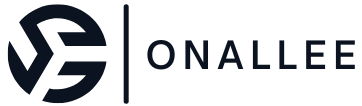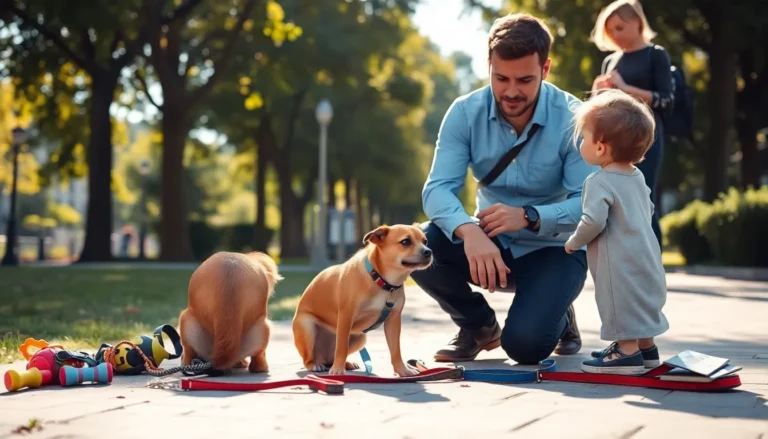In a world where emails seem to multiply faster than rabbits, keeping track of what’s read and what’s still lurking in your inbox can feel like a game of whack-a-mole. If you’ve ever found yourself staring at a sea of unread messages, wondering how to reclaim your sanity, you’re not alone. Fortunately, marking emails as read on an iPhone is as easy as pie—if pie were a digital task that took mere seconds.
Imagine effortlessly decluttering your inbox and finally feeling that sweet sense of accomplishment. With just a few taps, you can wave goodbye to those pesky unread notifications and embrace the tranquility of an organized email life. So grab your iPhone and get ready to conquer that inbox like a pro.
Table of Contents
ToggleUnderstanding Email Management on iPhone
Email management on iPhone involves effectively organizing messages to enhance productivity. Users often face challenges when dealing with a crowded inbox. With various notification settings and features, managing emails becomes straightforward. Marking an email as read is crucial for tracking important communication.
The Mail app on iPhone offers several management tools. Users can quickly view unread emails and sort them efficiently. Prioritize emails based on urgency by checking subject lines and senders. Techniques such as swiping left or right help in managing multiple emails swiftly.
Efforts to declutter an inbox result in a more organized email experience. Not only does marking emails as read eliminate confusion, it provides a sense of accomplishment. For those busy with work or personal matters, investing time in email organization pays off.
Using gestures helps streamline this process. A simple tap on the email or swipe can mark it as read almost instantly. Keeping track of unread messages becomes manageable with consistent use of these features. Users may find that this method significantly reduces stress associated with managing emails.
Utilizing folders or labels further enhances email organization. Assigning specific labels allows users to group similar messages. As a result, finding important emails becomes much easier. This systematic approach encourages efficient communication and reduces the overwhelm often felt in a busy inbox.
Different Email Clients on iPhone
Various email clients on iPhone cater to different user preferences and features. Each client offers unique ways to manage unread emails efficiently.
Apple Mail
Apple Mail comes pre-installed on iPhones and integrates seamlessly with iOS. Users can mark emails as read by simply swiping left on the message in the inbox. Tapping the “Mark” option allows for quick actions like marking as read or unread. Customization options enhance user experience, letting them adjust notification settings for better email prioritization. The app supports adding multiple email accounts, promoting streamlined management in one place.
Third-Party Email Apps
Third-party email apps, such as Gmail or Outlook, provide additional functionalities not present in Apple Mail. In these applications, users often find intuitive features for marking emails as read. Users can tap and hold on an email, then select “Mark as Read” directly from the context menu. These apps typically allow customization of how emails are presented for easier organization. They also integrate various productivity tools, making email management more effective. Each app emphasizes a user-friendly interface, catering to diverse email habits and preferences.
How to Mark Emails as Read on iPhone
Marking emails as read on an iPhone simplifies inbox management, enhancing clarity and focus. Users can manage their unread emails efficiently with a few quick actions.
Using Apple Mail
Apple Mail provides straightforward methods for marking emails as read. Tapping the email list allows users to select one or multiple emails easily. Swiping left on a message reveals the “Mark” option, which enables marking selected emails as read or unread. Long-pressing an email brings up additional options, including the “Mark as Read” feature. Customizing notification settings within Apple Mail fosters better control over unread messages, ensuring users only see what’s necessary.
Using Third-Party Apps
Third-party apps like Gmail and Outlook offer unique functionalities for marking emails as read. Users can tap and hold an email in Gmail to access the read/unread option in the menu. Additionally, swiping on emails in Outlook allows users to quickly mark them as read with minimal effort. Each app features user-friendly interfaces designed to streamline email organization. Quickly accessing read statuses in third-party apps enhances overall productivity and offers tailored solutions for busy users.
Tips for Managing Read Emails
Effective email management enhances productivity and reduces clutter. Organizing emails can streamline daily tasks and help users maintain focus.
Organizing Your Inbox
Create folders for specific projects or categories. These folders assist in sorting emails based on urgency or topic. Labels can also be beneficial, allowing users to tag emails for easy retrieval. Prioritize important messages by marking them with stars or flags. Filtering options in email apps enable users to view only unread or flagged emails, reducing distractions. Consistent inbox maintenance prevents overload, ensuring critical messages remain visible.
Utilizing Notifications
Customize notifications to match personal preferences. Push notifications can alert users immediately to new emails, ensuring timely responses to urgent messages. Adjusting sound settings for specific contacts helps users recognize important emails without checking the inbox constantly. Utilize Do Not Disturb features during focused work sessions while still receiving essential alerts. This approach enables users to stay organized without getting overwhelmed. Explore app settings to optimize notification preferences that enhance productivity.
Marking emails as read on an iPhone is more than just a simple task; it’s a powerful way to regain control over a busy inbox. By employing the various methods outlined, users can efficiently manage their emails and enhance their productivity. Whether using Apple Mail or third-party apps like Gmail and Outlook, each option offers unique features designed to streamline the email experience.
Taking the time to organize emails through folders and labels can significantly reduce clutter and improve focus on important communications. With the right strategies in place, users can transform their email management from overwhelming to efficient, making every interaction more purposeful and less stressful. Embracing these practices ultimately leads to a more organized and satisfying email experience.