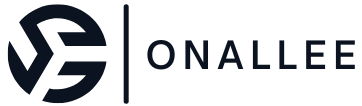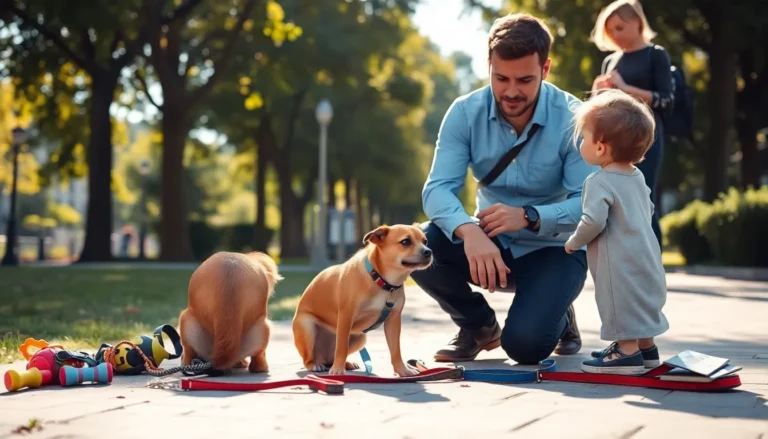Picture this: you’re enjoying a peaceful evening, finally catching up on that show everyone’s been raving about. Suddenly, your phone buzzes like a caffeinated bee, interrupting your bliss. If you’ve ever wrestled with the Do Not Disturb feature on your iPhone, you know the struggle is real. It’s supposed to keep the chaos at bay, but somehow, it feels like it’s just playing hard to get.
Table of Contents
ToggleUnderstanding Do Not Disturb Mode
Do Not Disturb mode enables users to silence calls and notifications temporarily. It offers a means to maintain focus, especially during quiet moments.
What Is Do Not Disturb Mode?
Do Not Disturb mode acts as a temporary silencer for phone notifications and alerts. Users activate this feature to avoid interruptions from calls and texts. Nighttime and meetings often prompt its use, ensuring users can enjoy uninterrupted time. Custom settings let users select which calls or messages to allow through, enhancing personal control. This flexibility ensures that important contacts can still reach users when necessary.
How Does It Work on iPhone?
On iPhone, Do Not Disturb mode allows users to block all incoming calls and notifications, except those they choose to allow. Users can access this feature through the Control Center or Settings app. Specific scheduling options make it easy to automate Do Not Disturb at particular times. Users can set exceptions for favorite contacts or repeated calls, ensuring vital notifications come through. Adjusting these settings helps maintain a balance between solitude and connectivity, allowing for a tailored experience.
Common Issues With Do Not Disturb
Many users face challenges with the Do Not Disturb feature on iPhones. Identifying common problems helps users find solutions efficiently.
Unwanted Calls Still Coming Through
Unexpected calls often interrupt users despite the Do Not Disturb setting being enabled. This issue commonly arises due to the “Allow Calls From” setting, which lets calls from favorites or specific groups get through. Misconfigurations, such as having VIP contacts set, can lead to unwanted interruptions. Users must verify these settings in their Contacts app to eliminate unnecessary disturbances. It’s essential to check if the “Repeated Calls” option is turned on, allowing calls from the same number to come through if made within three minutes.
Notifications Not Working
Sometimes, notifications still appear even when Do Not Disturb is enabled. This dilemma usually occurs if Focus modes aren’t configured properly. Users should ensure they customize their settings under the Focus section in the Settings app. Notifications may still come through from particular apps marked as critical or if users have enabled time-sensitive notifications. Regular checks of app permissions can help limit unwanted alerts during quiet time. Verifying the settings enables individuals to enjoy uninterrupted moments as intended.
How to Stop Calls on Do Not Disturb iPhone
Do Not Disturb mode can work wonders for avoiding distractions. Users can adjust various settings to ensure they receive fewer interruptions.
Adjusting Do Not Disturb Settings
First, access the Settings app and locate Do Not Disturb under Focus. Toggle the mode on to silence notifications and calls. Scheduling options allow users to set specific times for activation. Choosing the right parameters helps control unwanted disruptions. Users can set preferences to allow calls from known contacts or favorites, which can help ensure important calls come through while blocking others. Regularly reviewing these settings maintains optimal performance of the Do Not Disturb feature.
Customizing Allowed Notifications
Next, users can customize which notifications and calls should come through even when Do Not Disturb is activated. From the Focus section, navigate to People and select calls from specific groups. Users can opt to allow repeated calls from the same number within three minutes to avoid missing urgent messages. Moreover, checking app permissions ensures that notifications from essential apps are managed correctly, reducing unnecessary interruptions while focusing on important tasks.
Tips for Effective Usage
Users can enhance their experience with the Do Not Disturb feature through strategic adjustments. Utilizing specific settings helps minimize interruptions significantly.
Using Focus Modes
Focus modes provide tailored options for managing notifications effectively. Users can select different Focus settings for various activities, such as work or leisure. Each mode allows for customized notifications, blocking disturbances from non-essential contacts while permitting critical alerts. It’s advisable to review existing Focus modes regularly to ensure they align with current needs. Adjustments in the Settings app facilitate easy access to personalized configurations.
Scheduling Do Not Disturb
Scheduling Do Not Disturb allows for automated quiet periods, creating a more consistent experience. Users can set specific times for activation, such as during sleep or meetings. Choosing start and end times ensures the feature engages when necessary. Regularly updating these schedules can reflect changes in daily routines. Effective use of this scheduling feature guarantees peace during designated hours.
Managing interruptions on an iPhone using Do Not Disturb can significantly enhance one’s peace and focus. By customizing settings and utilizing Focus modes users can ensure that only essential notifications come through while blocking unnecessary distractions. Regularly reviewing these configurations allows for a tailored experience that adapts to changing needs. With a few strategic adjustments users can reclaim their quiet time and enjoy uninterrupted moments, whether it’s for relaxation or productivity. Embracing these tips can lead to a more serene and controlled mobile experience.