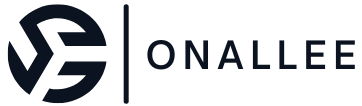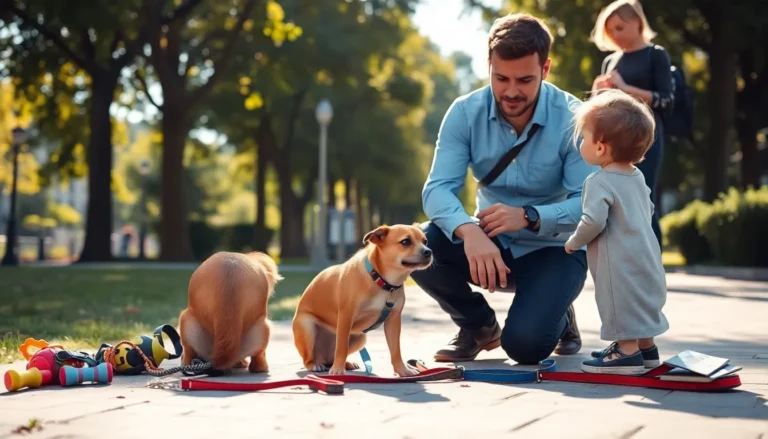Changing your password on an iPhone might seem like a daunting task, but it’s easier than finding a needle in a haystack—unless that haystack is your phone’s settings. With the right guidance, you can secure your device faster than you can say “password123” (which, by the way, you should definitely avoid).
Table of Contents
ToggleUnderstanding iPhone Passwords
iPhone passwords protect sensitive information and maintain user security. Users interact with several types of passwords on their devices, each serving specific functions.
Types of Passwords on iPhone
iPhones utilize various types of passwords. Passcodes require numerical input for device access. Apple IDs use alphanumeric combinations for services like iCloud and the App Store. Third-party app passwords allow access to specific applications, enhancing account security. Each password type plays a crucial role in overall device and data protection.
Importance of Changing Passwords Regularly
Changing passwords regularly enhances security. Users reduce the risk of unauthorized access by updating their passwords frequently. Regular changes help protect sensitive information, especially when phishing attacks or data breaches occur. Maintaining strong passwords prevents potential intrusions and promotes a safer digital environment. Users benefit from establishing a routine for password updates to ensure their information remains secure.
Step-by-Step Guide to Change Your Password
Changing passwords on an iPhone simplifies maintaining security. Follow these methods for different types of passwords.
Changing Your Apple ID Password
To change your Apple ID password, open the Settings app and tap on your name at the top. Next, select “Password & Security.” Choose “Change Password” and follow on-screen instructions. Enter your current password, then input a new, strong password. Confirm the new password, ensuring it meets Apple’s security requirements. Making this change frequently protects sensitive data linked to your Apple ID.
Changing Your Screen Time Passcode
Start by opening the Settings app to change your Screen Time passcode. Tap on “Screen Time,” then select “Use Screen Time Passcode.” If you’ve forgotten the current passcode, you may need to use your Apple ID to reset it. After selecting “Change Screen Time Passcode,” enter the existing one, then create a new passcode. This new passcode secures access to Screen Time settings and ensures usage limits work effectively.
Changing Your Device Passcode
To change the device passcode, navigate to Settings and select “Touch ID & Passcode” or “Face ID & Passcode,” depending on your model. Tap “Change Passcode” and enter your current passcode. Next, input a new passcode amounting to at least six digits for enhanced security. Confirm the passcode to finalize the change. Regular updates to the device passcode ensure unauthorized access remains minimized.
Troubleshooting Common Issues
Common issues can arise when changing passwords on an iPhone. Addressing these problems promptly ensures secure access to important data.
Forgotten Password Scenarios
Forgetting a password can create frustration. Apple’s recovery options streamline the process. Users can tap “Forgot Password?” on the lock screen or Apple ID login screen. Following prompts leads to verification via email or security questions. Resetting the Screen Time passcode requires additional steps, including using the Apple ID or initiating a device recovery. Maintaining updated recovery information ahead of time simplifies future access.
Error Messages During Password Change
Encountering error messages during a password change signals potential issues. Messages often indicate weak passwords or technical glitches. Users should ensure they meet the password strength requirements of at least eight characters, including a mix of letters and numbers. If an error occurs, restarting the device may resolve temporary software problems. Checking for software updates can also provide stability. If difficulties persist, reaching out to Apple Support for assistance often results in effective solutions.
Tips for Creating a Strong Password
Creating a strong password is essential for maintaining security on an iPhone. A well-crafted password provides better protection against unauthorized access and keeps sensitive information secure.
Using Password Managers
Using password managers streamlines password management. These applications store and generate complex passwords securely. Users can create unique passwords for each account without the hassle of remembering all of them. This strategy reduces the likelihood of reusing weak passwords. Look for reputable password managers that offer strong encryption to protect stored data.
Avoiding Common Password Mistakes
Avoiding common password mistakes enhances security significantly. Refrain from using easily guessed information, such as birthdays or names. Keep passwords away from dictionary words, as they are susceptible to attacks. Changing passwords regularly reduces risk, especially if any accounts get compromised. Ensure that passwords are of sufficient length, ideally at least 12 characters, combining letters, numbers, and symbols for added strength.
Changing a password on an iPhone is a straightforward process that can significantly enhance security. By following the steps outlined in the article users can easily update their device passcodes and Apple ID passwords. Regularly updating passwords not only protects sensitive information but also minimizes the risk of unauthorized access.
Utilizing strong passwords and considering password managers can further streamline security efforts. Addressing common issues promptly ensures a smooth experience while maintaining device integrity. Embracing these practices will help users safeguard their data and enjoy peace of mind in today’s digital landscape.